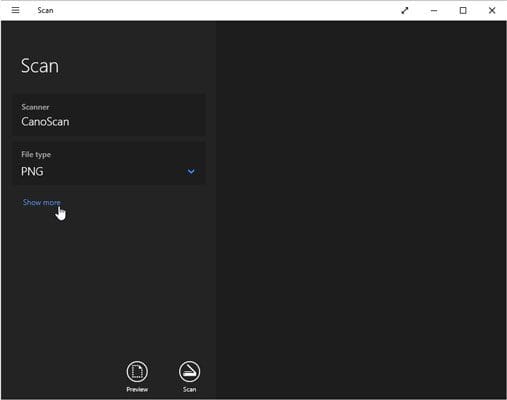Learn How To Scan Documents On Windows 10/8/7 PCs Easily
Having difficulties with your MFP/scanner’s built-in software, turn to the simple scanning app bundled with Windows.
The in-built App is dubbed simply “Scan”, the new app doesn’t work with older scanners, unfortunately. But if your scanner is relatively new, the Scan app is a refreshing change from other complicated scanner menus
Follow these steps to scan documents into your computer:
- Place the document face down on the scanner
- From the Start menu, open the Scan app. If you don’t spot the Scan app on the “Start” menu, click the words “All Apps” in the Start menu’s bottom-left corner. The Start menu lists all of its apps alphabetically.
Click the Scan app, and the Scan app appears on the screen. If it complains that your scanner isn’t connected, make sure you’ve connected the USB cord between your computer and the scanner and that the scanner is turned on. You can also connect the scanner to your computer using a WiFi connection. Follow the instructions that came with your scanner to do this.
If your scanner’s plugged in and turned on, the scan app lists your scanner’s name, shown here, and the file type used for saving your files. (The PNG file type is widely accepted by most programs.)
(Optional)
a.To change the settings, click the Show More link.
The app’s default settings work fine for most jobs. The Show More link offers these options for specific types of scans:
- Color mode:Choose Color for color items, such as photos and glossy magazine pages. Choose Grayscale for nearly everything else and choose Black and White only for line drawings or black-and-white clip art.
- Resolution (DPI):For most work, the default, 300, works fine. Higher resolution scans (larger numbers) bring more detail but consume more space, making them difficult to email. Lower resolution scans show less detail but create smaller file sizes. You may need to experiment to find the settings that meet your needs.
- Save File To:The Scan app creates a Scan folder in your PC’s Pictures folder, where it stores your newly scanned images. If desired, you can change the Scan folder’s name or even create a different folder for each scanning session.
b. Click the Preview button to make sure your scan appears correct.
Click the Preview icon, and the Scan app makes a first pass, letting you preview a scan made with your chosen settings.
If the preview doesn’t look right, make sure you’ve made the right choice for your job in Color Mode, described in the preceding step. If the preview shows a blank white page, make sure you’ve unlocked the scanner as described in the scanner’s bundled instruction sheets.
If you’re scanning a smaller item that doesn’t fill the entire scanner bed, look for the circle markers in each corner of the preview scan. Drag each circle inward to surround the area you want to copy.
c. Click the Scan button. When the scan finishes, click the View button to see your scan.
The Scan app scans your image with the settings you’ve chosen in the previous steps and then saves your image in your Pictures folder’s Scan folder.
If you want the buttons to work or you need finer control over your scans, skip the Scan app, head for the desktop, and install your scanner’s bundled software. (On some scanner models, Windows Update installs the scanner’s bundled software automatically as soon as you plug in the scanner.)
Finally, for quick and dirty scans, just take a picture of the document with the camera built into your phone or tablet. That won’t work well for photos, but it’s a great way to keep track of receipts and invoices.
Looking for SCANNER suppliers in Kenya?
CTP provides affordable MFPs for sale including A3/A4/A5 Black & white, Colour Multifunctional printers. Leading mfp brands including KYOCERA, RICOH, Canon, Sharp etc. Our scanners & MFPs come with a one year warranty and 3 year guarantee. Shipping across Kenya and beyond.
Our selection ranges from small office photocopiers, business photocopiers and high capacity bulk photocopiers
For Inquiries Call, Email or visit us.

Top 5+ Photocopier Best Sellers
Learn more :
- Best Photocopier Brands Available in Kenya
- Best Photocopiers For Schools & Learning Institutions in Kenya
- Catalog of Photocopiers Available In Kenya
- 5 Best Printer Brands
- Best Direct to Garment Printers In Kenya
- Best work from home printers in Kenya
- The cost of promotional/campaign poster printing in Kenya
- Cost of strarting a photocopying & printing business
- Best refurbished photocopiers in Kenya
- The cost of starting a Cyber cafe business in Kenya
- 10+ Best KYOCERA Photocopiers Available In Kenya
- The Top SHARP Printers & Photocopiers For Use In Office Spaces In Nairobi, KENYA
- The Best Ink Refill Suppliers For InkTank Printers In Nairobi, KENYA
- The Top CANON Printers & Photocopiers For Use In Office Spaces In Nairobi, KENYA
- The Best Printers & Photocopiers For SACCOS, Banks & Micro-finance Institutions In Nairobi, KENYA
Leading suppliers & dealers in photocopiers/printers (New & Refurbished), spares, repair, accessories and office equipment. Photocopying, printing, scanning, book binding and lamination services also offered at the best prices, sales, offers & deals.
CTP provides guaranteed expertise with leading brands such as Kyocera, Sharp, Ricoh, Canon, Konica Minolta, Risograph, Triumph Adler, HP, Epson, Duplo etc.