Introduction
Printers are the unsung heroes of the modern office, churning out important documents day in and day out. However, like any piece of technology, printers can sometimes throw a wrench into your workflow with unexpected issues. The good news is that many common printer problems have simple DIY fixes that can save you time, money, and frustration.
In this article, we’ll explore some of the most common printer issues and provide you with easy-to-follow solutions to keep your office running smoothly.
- Paper Jams: The dreaded paper jam can disrupt your work and cause frustration. To fix it, follow these steps:
- Turn off the printer and unplug it.
- Gently remove the jammed paper, following the manufacturer’s guidelines.
- Ensure there are no torn bits left inside.
- Plug the printer back in and turn it on.
2. Slow Printing: If your printer seems to be taking forever to produce a single page, try these steps:
- Check if you’re using the right print quality settings.
- Update your printer drivers to the latest version.
- Clear the print queue to remove any pending print jobs.
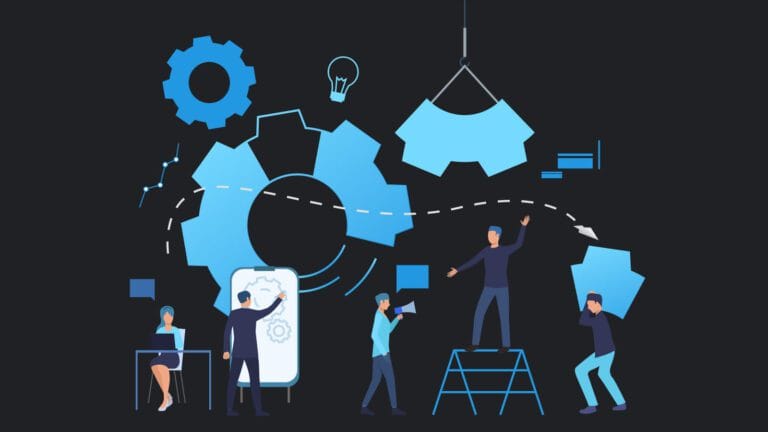
3. Blurry Prints or Smudges: Blurry prints or smudges can indicate a problem with the ink or toner. Try these solutions:
- Clean the print heads or toner cartridges as per the manufacturer’s instructions.
- Replace the ink or toner cartridges if they’re low or outdated.
4.Connectivity Issues: If your printer isn’t responding to print commands, check the following:
- Make sure the printer is properly connected to your computer or network.
- Restart both your printer and computer.
- Check for any error messages on the printer’s display panel.
5. Wi-Fi Printing Problems: If wireless printing is acting up, troubleshoot as follows:
- Ensure your printer and computer are on the same Wi-Fi network.
- Restart your router and printer.
- Update the printer’s firmware if available.

6. Ghosting or Faded Prints: Ghosting is when you see a faint copy of your image repeated down the page. Try these steps:
- Replace the drum unit if it’s worn out.
- Check if the paper you’re using meets the printer’s specifications.
Conclusion
Before you rush to call for professional help, remember that many printer issues can be tackled with a bit of DIY troubleshooting. By following these simple steps, you can often get your printer back on track and maintain the efficiency of your office.
However, if you encounter persistent issues or are unsure about any fixes, it’s always a good idea to reach out to experts like Comprehensive Technical Providers (CTP-Kenya) for professional assistance.
- Digitize Your Library with Reliable Book Scanning Services
- Affordable Photocopier and Printer Repair Services in Kenya
- Inkjet vs Laser Printer: Which is Best?
- Protect Your Important Documents: The Benefits of Document Lamination
- Protect Your Documents with Top-rated Lamination Services in Nairobi by CTP-Kenya
- Reliable and Affordable Printing and Scanning Services for Students in Nairobi
- Top-Rated Printer Suppliers in Nairobi: Why Choose CTP-Kenya?
- Document Lamination Services Near Me
- Kenya’s Leading Photocopier Repair Service Provider: Why CTP-Kenya?
- Reliable and Affordable Printing and Scanning Services for Students at CTP-Kenya
- Printing and scanning services for students in Kenya: Discover Convenience & Reliability
- Digitize Your Books with CTP-Kenya’s Professional Book Scanning Services
- Costs Of Starting A Photocopying & Printing Business In Kenya
- Best Refurbished Photocopiers Available In KENYA
- The Cost of printing promotional/campaign posters & flyers in Nairobi, Kenya




